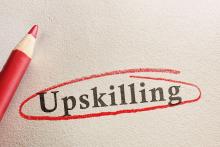Xdrive would be a boon for a sales department that needs to exchange data and quotes, an engineering department that wants to transfer large CAD files, marketing people who need to move customer data, an IT department that wants to issue software updates or presenters who need to share PowerPoint files. In all these cases, the size of the files may exceed company limits for e-mail attachments, and homegrown solutions to this problem are lacking: FTP sites are impractical and present a security risk, and Web sites can provide some of the needed functionality but require constant monitoring for new content. Furthermore, it would take many IT labor-hours to duplicate Xdrive's ability to expire shared files after a predetermined length of time.
Xdrive technicians set me up with a workgroup account that includes 1,875 MB of storage and a maximum of 25 users, and costs $99 per month. You can connect to Xdrive using the simple Microsoft Explorer-like Web interface or via the drive-mapping feature in all Windows clients. I logged in from Network Computing's Green Bay, Wis., Real-World Labs® as the administrator and established accounts for everyone in the lab. I set user names, e-mail addresses, starting passwords, amount of space allocated, employee numbers and employees' first and last names. Xdrive automatically e-mailed each person with an account, divulging his or her password and user name, and instructions on where and how to log on.
Control Basics
The administrator can import new users from a comma-delimited CSV file to the Xdrive subscription. The service offers three reports: a list of inactive users, a list of users' disk quotas and the percentage of disk space used, and the number of purchased seats used and how much purchased space has been allocated. The administrator can set lockout features, such as the acceptable number of failed logon attempts before a user is locked out and the duration of the lockout.
The first page a new user will see after logging in shows a list of folders the user shares, the amount of available storage and a handy tip of the day. To access or share a folder or a file within a folder, the user proceeds to the online drive. The clean, easy-to-use interface includes an action button bar at the top of the screen with the option to upload a file to your Xdrive server or create a new folder. A simple, level-based menu on the left of the screen offers a directory to the online drive, address book, shared items, my account, search and help features. You can open the Windows-like directory under "online drive" to view the shared folders; they also appear on the main screen, as do any stray files that haven't been put into folders. If you click on the folder or file from the main screen, you can move, share, view, rename, delete or change the properties of that folder or file, provided you have permission.