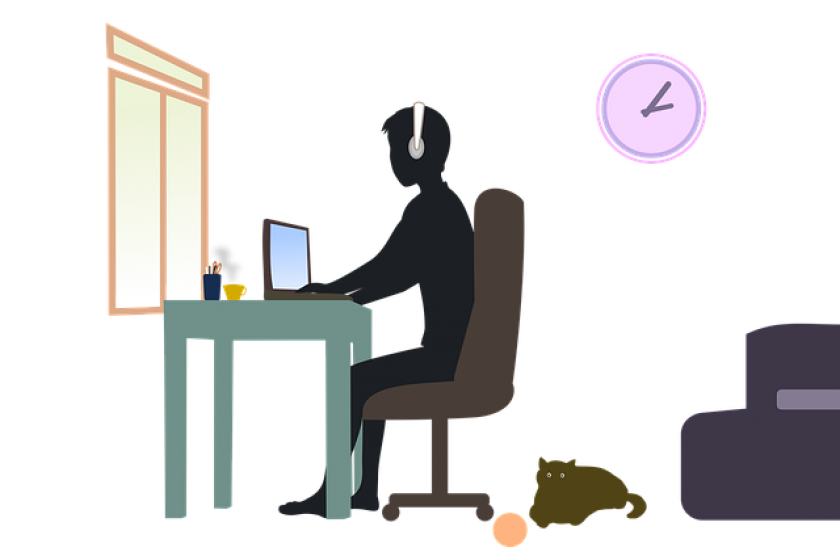Everyone has been working remotely, which proves to be a logistical challenge for some support staff. This becomes more of an issue when PC support teams are accustomed to physically being able to go to a client's desk. Determining a remote user's connectivity status and link speed is critical.
The most basic step of troubleshooting is to determine connectivity checking two things:
- Does the adapter report that the link is up or down?
- If the device has more than one adapter (i.e., Wi-Fi and Ethernet), which are online? If both are up, which one are you using for your primary communication.
I found two ways to accomplish the first step.
The first way utilizes Microsoft 'wmic' command. The WMI command-line (WMIC) utility is deprecated as of Windows 10, version 21H1, and as of the 21H1 semi-annual channel release of Windows Server, but it still works. Good news if you are more familiar with wmic.
The second approach is to use a powershell command which I assume the majority will prefer.
Here is the wmic command I used:
wmic nic where netEnabled=true get name, speed, MACAddress
And the powershell command is:
Get-NetAdapter | select interfaceDescription, name, status, linkSpeed
exit
Using the command line allows you to write a script or batch file to standardize troubleshooting. With a support script, it doesn't matter if the client or technician runs the script. The results will be the same.
Some additions to the script you might want to consider, to write the results to a file or email the results using sendmail. Here is a look at the entire process.